416 Blair Ave,
Reading, PA 19601
How to Get My Business on Google in 2022
In the digital-first world that is 2022, businesses and business owners should realize the importance of being found online. Learning how to get your business registered on Google will be a vital step in gaining more visibility of your brand, and thus allowing customers to find your business more easily, or at all. Google remains the number one search engine today, which is why we focused on the important steps of how to present your business on Google so you can acquire more business.
What is Google My Business?
According to Google Support, Your Google Business Profile is an easy-to-use tool for businesses and organizations to manage their online presence across Google, which includes Google Search and Google Maps.
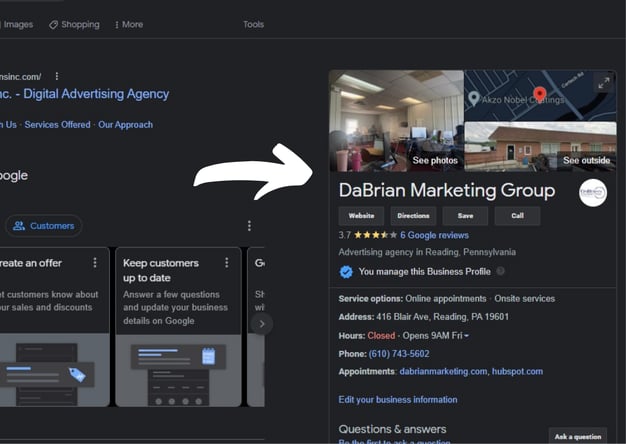
Example of your business profile on Google Search.
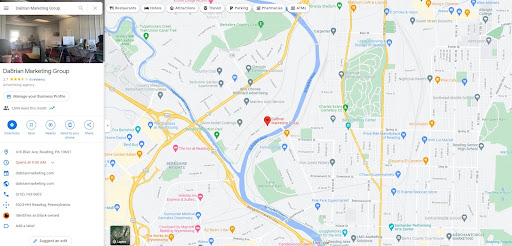
Example of what your business profile looks like on Google Maps on a Desktop.
Verifying your business on Google, as well as providing internet users accurate information about your business, will help customers find you. Creating a Google Business Profile also gives you an opportunity to share your brand story with others.
Why is it Important?
As stated by Forbes, having a Google Business Profile is no longer optional. It is an essential part of any business’s online presence and is often the first place customers will go to look for updated, relevant information about your company.
You’ll be able to manage your information when things change, interact with customers in the form of responding to reviews, add photos, and post updates. You’ll also be able to understand through insights (located in your Google Business Profile menu) how customers are interacting with your profile, all with a Google Business presence.
How to Add Your Business to Google
So, how do you start? The first step is to create a business account through Google. What was formerly known as a Google My Business account, is now referred to as a Google Business Profile Manager account. Creating an account to manage your business involves using an existing Gmail address, or creating a new one.
Steps for adding your business to Google:
1. Go to google.com/business and click ‘Manage Now’.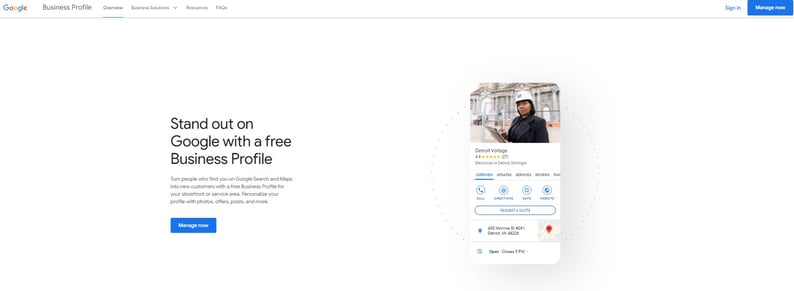
2. Insert an existing Gmail account and password. Or, click ‘Create Account’ to create a new one to manage your business.
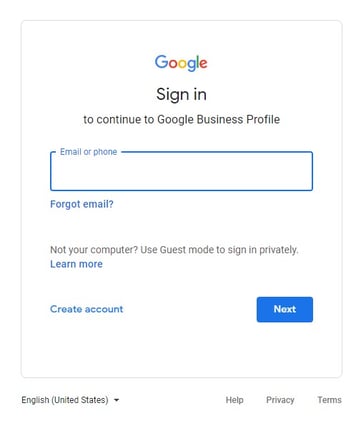
3. Type in your business name or address.
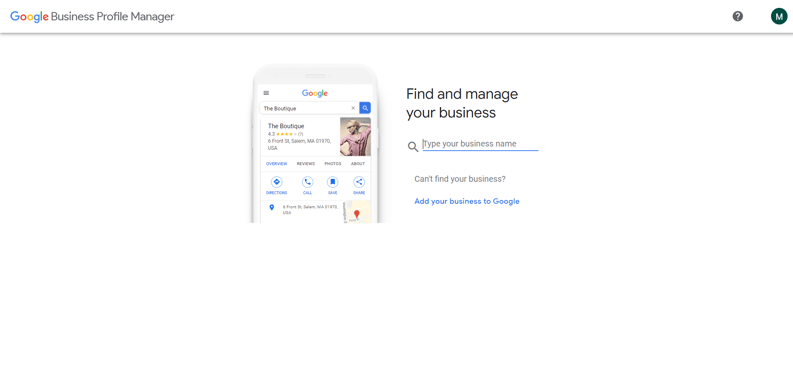
If you already have an existing Business Profile, then you’ll want to search for your business, claim the business, and proceed to verify your business on Google.
4. Click 'Add your business to Google.'
Do this if you don’t already have an existing Business Profile on Google.
By following the prompts, you’ll respectively insert your business name, business category, and address to begin to build out your Google Business Profile. This is the primary information that will be required for your business to begin to register on Google Maps and Google Search.
Further customizing your profile will involve information such as a business description, service areas, business hours, service/product information, website, and more.
You can always build out your business profile in further detail after verification is complete.
Verifying Your Business with Google
After adding and claiming your business profile, you’ll want to follow steps to verify your business. This is the last, and arguably most important, step to a legitimate Google Business presence.
.png?width=450&name=unnamed%20(1).png)
In the past, and currently speaking, most local businesses verify by mail. This involves requesting a code in which Google mails to your business’s physical address, prompting you to enter the code on your profile once received.
.png?width=541&name=unnamed%20(2).png)
There are many other options to verify your business through Google.
Other options are provided for service-area and hybrid types of businesses, such as a business whose customers don’t necessarily visit the “storefront.”
Be sure to check out all the options and pick one that seems the easiest for you and your business type.
How to Grant Access to Your Google Business Profile
There are a few reasons for needing to grant access to someone else so they can manage, customize, improve, and monitor your Google Business Profile. If you're working with a digital marketing agency or someone else has created your profile and needs to transfer ownership, you’ll need to know how to give someone the proper permissions.
1. First, sign in to Business Profile Manager.
2. On the left of your screen in the menu, click on ‘Users.'
-1.png?width=618&name=unnamed%20(3)-1.png)
3. At the top right of the box, click ‘Invite Users.'
4. Then, enter the name or email address of the person you want to add.
5. Select the user's role by clicking ‘Choose Role’ and then choosing between owner or manager.
6. Click ‘Invite.'
The invitee will receive the invite in their email and will have the option to accept the invitation. Once that happens, they will immediately become a user with access to your Business Profile. For more questions and information on adding users, please visit Google Business Profile Help.
Why Invest in a Google My Business Management Service?
If you’re looking for a company to help create, manage, customize, and improve your Google Business Profile, then partnering with a digital marketing agency may be the right solution for you and your business’s success online. To learn more about how to navigate Google and for best practices on how to succeed online, please visit our blog. If you’re looking to discuss other digital marketing techniques to build your online presence and gain more leads, click on the link below to book a free consultation with a digital marketing expert.
Subscribe to our Blog
Recent Posts
Categories
- Marketing Strategy (126)
- web design (80)
- digital marketing (70)
- Search Engine Optimization (SEO) (61)
- Paid Search (PPC) (59)
- Digital Analytics (54)
- Google Analytics (48)
- News & Events (48)
- seo (48)
- Social Media Marketing & Management (45)
- PPC (43)
- Content Marketing (42)
- Ecommerce & Retail Marketing (39)
- Business to Business Marketing (33)
- Mobile marketing (33)
- Website design (31)
- eCommerce (31)
- Inbound marketing (29)
- local seo (29)
- social media (26)
- email marketing (25)
- social media marketing (25)
- B2B (23)
- B2B marketing (23)
- website redesign (22)
- website development (20)
- Pay Per Click (19)
- marketing (19)
- web development (18)
- Financial Services (17)
- Google AdWords (17)
- SEO strategy (17)
- B2B marketing agency (16)
- press release (16)
- ecommerce marketing (15)
- social media strategy (15)
- Social Media Management (14)
- content (14)
- marketing automation (14)
- sales (13)
- Digital Branding (12)
- Video Marketing (12)
- branding (12)
- lead generation (12)
- web design services for small business (12)
- Analytics (11)
- Retail Marketing (11)
- SEM (11)
- digital advertising (11)
- internet marketing (11)
- online shopping (11)
- search engine optimization (11)
- web analytics (11)
- Healthcare & Wellness (10)
- Lead Generation Marketing (10)
- SEO Services (10)
- Social Strategy (10)
- increase brand awareness (10)
- local listing management (10)
- responsive web design (10)
- Artificial intelligence (AI) (9)
- CRM (9)
- Inbound Marketing Strategies (9)
- Web Design Strategy/Website Strategy (9)
- Web Design Trends (9)
- WordPress (9)
- content strategy (9)
- financial services marketing (9)
- 2024 Planning (8)
- Bank Marketing (8)
- Content Planning (8)
- Google Ads (8)
- PPC Marketing (8)
- Retail Sales (8)
- Web Security (8)
- b2b sales (8)
- content development (8)
- project management (8)
- redesign website (8)
- social marketing (8)
- social media analytics (8)
- web designer (8)
- 2025 Planning (7)
- AdWords (7)
- Bing Ads (7)
- Mobile design (7)
- Sales Strategy (7)
- Shopify (7)
- Social Media Metrics (7)
- brand identity (7)
- business strategy (7)
- content optimization (7)
- financial advisors marketing (7)
- link building (7)
- mobile (7)
- mobile website (7)
- ppc advertising (7)
- social tips (7)
- strategic marketing (7)
- website (7)
- AI Content (6)
- CMS (6)
- Customer Persona (6)
- Healthcare Marketing (6)
- Link Earning (6)
- Online Sales (6)
- ROI (6)
- SEO measurement (6)
- Search Engine Marketing (6)
- account-based marketing (6)
- brand development (6)
- digital marketing strategy (6)
- financial marketing (6)
- hubspot cms (6)
- measurement (6)
- news and events (6)
- shopping ads (6)
- small business (6)
- social analytics (6)
- strategy (6)
- B2C Marketing (5)
- Home Services (5)
- business to business (5)
- customer relationship management (5)
- customer relationship management tools (5)
- digital marketing agency (5)
- google shopping (5)
- inbound marketing strategy (5)
- keyword research (5)
- lead generation website (5)
- marketing insights (5)
- marketing tips (5)
- paid search campaigns (5)
- ppc management (5)
- sales CRM (5)
- shopify website (5)
- user experience (5)
- video (5)
- CMS Hub (4)
- Call Tracking (4)
- Facebook (4)
- Improve productivity (4)
- Inbound Sales Strategy (4)
- KPIs (4)
- Local Listings (4)
- Logo Design (4)
- Non-Profit Marketing (4)
- Outbound Sales Strategy (4)
- Paid Search (4)
- Plumbing Marketing (4)
- SERPS (4)
- Uncategorized (4)
- brand guidelines (4)
- conversions (4)
- creative design (4)
- customer relationship system (4)
- dabrian marketing (4)
- data (4)
- ecommerce SEO (4)
- email (4)
- hubspot agency (4)
- leads (4)
- mobile advertising (4)
- news (4)
- optimization (4)
- paid online advertising (4)
- sales funnel (4)
- sales pipeline (4)
- security (4)
- social advertising (4)
- tag management (4)
- trends (4)
- web developer (4)
- 2023 (3)
- Adobe Analytics (3)
- Amazon Advertising (3)
- Automotive Marketing (3)
- B2B Search Marketing (3)
- B2B eCommerce (3)
- B2C (3)
- Continuous Website Improvement (3)
- Google My Business (3)
- Growth Driven Design (3)
- Hospital Marketing (3)
- Insurance Marketing (3)
- Lawn Care Marketing (3)
- LinkedIn (3)
- Marketing Budgeting (3)
- Measurement Planning (3)
- Multivariate Testing (3)
- Online Business (3)
- Organic Search (3)
- Partnership (3)
- Personas (3)
- Product Inventory (3)
- SEO Reporting (3)
- SOCIAL ECOMMERCE (3)
- Sales Prospecting (3)
- Sales and Marketing Alignment (3)
- Social media updates (3)
- Time Management (3)
- Twitter (3)
- UX Design (3)
- UX research (3)
- Wealth Management marketing (3)
- adCenter (3)
- advertising (3)
- api (3)
- attribution modeling (3)
- big data (3)
- compliance (3)
- construction marketing (3)
- consumer services (3)
- credit union (3)
- customer (3)
- digital content (3)
- digital marketing measurement (3)
- digital marketing services (3)
- email for ecommerce (3)
- facebook ads (3)
- google partners connect (3)
- graphic design (3)
- home improvement (3)
- hubspot (3)
- hubspot crm (3)
- hubspot sales (3)
- instagram (3)
- local search (3)
- measuring SEO (3)
- minority owned businesses (3)
- monitor (3)
- online reputation management (3)
- online store (3)
- paid search advertising (3)
- pay per click advertising campaigns (3)
- ppc account management (3)
- reputation management (3)
- smart goals (3)
- social media tips (3)
- tips (3)
- voice search (3)
- #agencylife (2)
- 2022 (2)
- 2023 planning (2)
- 2024 (2)
- ABM (2)
- Artificial Intelligence (2)
- B2B Content (2)
- BigCommerce (2)
- Business growth opportunities (2)
- COVID (2)
- Covid-19 (2)
- Facebook Tips (2)
- Facebook business (2)
- GDPR (2)
- Gmail tips (2)
- Google Business Profile (2)
- Google event (2)
- Home Improvement Marketing (2)
- LinkedIn Ads (2)
- Minority Business Enterprise (2)
- Online Advertising (2)
- Product Data Feed (2)
- Qualitative Data (2)
- Restaurant Marketing (2)
- SEO Agency (2)
- Twitter Tips (2)
- UX (2)
- Video SEO (2)
- Yelp (2)
- ad copy (2)
- automated bidding (2)
- bank advertising (2)
- budget (2)
- business growth (2)
- certification (2)
- client appreciation (2)
- clients (2)
- cloud (2)
- communication (2)
- content promotion (2)
- copywriting (2)
- data driven culture (2)
- data mining (2)
- data privacy (2)
- design (2)
- digital avertising (2)
- digital transformation (2)
- digital vs traditional (2)
- education (2)
- email analytics (2)
- email marketing measurement (2)
- enhanced campaigns (2)
- guide (2)
- home services marketing (2)
- hootsuite (2)
- hosting services (2)
- implementing (2)
- inbound leads (2)
- inbound success plan (2)
- industries (2)
- industry solutions (2)
- interactive content (2)
- internet (2)
- landing (2)
- landing page (2)
- lead generation tools (2)
- lehigh valley (2)
- local business (2)
- local event (2)
- local listing (2)
- logo types (2)
- manufacturing marketing (2)
- marketing metrics (2)
- marketing tools (2)
- measure (2)
- mobile analytics (2)
- mobile app (2)
- mobile optimization (2)
- mobile seo (2)
- multichannel (2)
- multichannel marketing (2)
- native ads (2)
- news release (2)
- non-profit (2)
- nonprofit marketing (2)
- omnichannel Marketing (2)
- on-page seo (2)
- one page web design (2)
- operations process (2)
- outbound marketing (2)
- phone calls (2)
- platform (2)
- plumbing (2)
- rackspace (2)
- reading pa (2)
- remarketing (2)
- sales enablement (2)
- sales plan (2)
- segmentation (2)
- self marketing (2)
- social (2)
- social commerce (2)
- staffing and recruitment (2)
- successful (2)
- target audience (2)
- tariffs (2)
- technical seo (2)
- testing (2)
- tracking (2)
- universal analytics (2)
- website optimization (2)
- work platforms (2)
- workflows (2)
- 1 page sales plan (1)
- 2021 (1)
- 2022 planning (1)
- 5 basic principles (1)
- AAF (1)
- AAF-GLV (1)
- Alignment (1)
- American Advertising Federation (1)
- American Advertising Federation Greater Lehigh Val (1)
- AuthorRank (1)
- B2B growth (1)
- Backlinks (1)
- Brightlocal (1)
- CRM alignment (1)
- Cheap SEO Services (1)
- Cloud U (1)
- Cold Calls (1)
- Cold Email (1)
- Cold Outreach (1)
- Conversion Tracking (1)
- Copywriter (1)
- Display Advertising (1)
- Dynamic Text (1)
- GK Elite (1)
- General (1)
- Google Guidelines (1)
- Google Rankbrain (1)
- Google Rankings (1)
- Google reviews (1)
- Google+ (1)
- Hospitality & Travel (1)
- Hubspot Onboarding (1)
- Landscaping Marketing (1)
- Legal advice (1)
- Load-Time (1)
- MBE (1)
- MWBE (1)
- Microsoft adCenter (1)
- Millennials (1)
- ODYSSEY Battery (1)
- Pest Control Marketing (1)
- Pipedrive (1)
- Programmatic Advertising (1)
- Project Management Systems (1)
- Quality Score (1)
- ROAS (1)
- SBE (1)
- SEO strategy in 2015 (1)
- Sales Calls (1)
- Soc (1)
- Toptrends (1)
- URL Structure (1)
- URL tagging (1)
- User Behavior (1)
- VeteransDay (1)
- Woocommerce (1)
- accessibilitiy (1)
- accessibility (1)
- accounts (1)
- administrative (1)
- aeo (1)
- agency transparency (1)
- algorithm management (1)
- align (1)
- analytics framework (1)
- artisanal cheese (1)
- attribution (1)
- audience segmentation (1)
- authorship (1)
- auto dealers (1)
- b2b buying habits (1)
- bidding strategy (1)
- blog (1)
- bounce rate (1)
- brand culture (1)
- bug (1)
- business (1)
- business plan (1)
- business systems (1)
- business tech (1)
- buyer's journey (1)
- buying process (1)
- campaign tagging (1)
- campaign tracking (1)
- candidate marketing (1)
- capturing (1)
- cause marketing (1)
- citations (1)
- click-and-mortar (1)
- column hack (1)
- combination marks (1)
- competitor analysis (1)
- competitor research (1)
- content hub (1)
- content syndication (1)
- conversion (1)
- cost data (1)
- cpa (1)
- cpc (1)
- crowdsourced marketing (1)
- crowdsourcing (1)
- customer segments (1)
- cyber monday (1)
- daa symposium (1)
- data driven marketing (1)
- dental marketing (1)
- desktop design (1)
- don draper (1)
- downtown improvement district (1)
- efforts (1)
- election (1)
- email campaigns (1)
- email design (1)
- email guidelines (1)
- email organizing tips (1)
- emblems (1)
- engagement (1)
- enterprise search (1)
- event (1)
- event sponsorship (1)
- exact (1)
- expansion (1)
- experiments (1)
- free website (1)
- ga (1)
- geo (1)
- gmail tricks (1)
- google authorship (1)
- greater lehigh valley chamber of commerce (1)
- growth strategies (1)
- heartbleed (1)
- hiring (1)
- hubspot content hub (1)
- hubspot solutions partner (1)
- icons (1)
- increase (1)
- infographic (1)
- insurance and trust (1)
- integrated marketing (1)
- integration (1)
- inventory file (1)
- kerning (1)
- keyword match types (1)
- keywords (1)
- law firm (1)
- law firm marketing (1)
- law practice (1)
- legal services (1)
- letter marks (1)
- life science (1)
- logo creation (1)
- logos (1)
- mad men (1)
- maintenance (1)
- marketing attribution (1)
- marketing event (1)
- marketing for law (1)
- marketing hub (1)
- medical marketing (1)
- meetings (1)
- member insights (1)
- metrics (1)
- mobile banking (1)
- multitasking (1)
- myth (1)
- new (1)
- new hire (1)
- new year's resolution (1)
- newhire (1)
- nonprofit (1)
- office (1)
- one page website (1)
- online marketing (1)
- opportunity house (1)
- outdated (1)
- pages (1)
- parallax scrolling (1)
- partner (1)
- personalization (1)
- pharma marketing (1)
- pharmaceutical (1)
- pitfalls (1)
- pivot tables (1)
- predictive marketing (1)
- privacy (1)
- problem planning (1)
- product feed (1)
- productivity (1)
- project manager (1)
- project mgmt system (1)
- projects (1)
- prospects (1)
- quality (1)
- rank higher (1)
- recruiting (1)
- regulated (1)
- relations (1)
- remote workspace (1)
- retargeting (1)
- return on ad spend (1)
- reviews (1)
- rich snippets (1)
- sales automation (1)
- sales enablement tools (1)
- sales goals (1)
- say cheese reopening (1)
- schema markup (1)
- search engines (1)
- search rankings (1)
- seocial (1)
- sequences (1)
- single page website (1)
- snap map (1)
- snapchat (1)
- snapchat business (1)
- snapchat tips (1)
- social media agency (1)
- social media marketing agencies (1)
- social media tools (1)
- social monitoring (1)
- socialytics (1)
- storytelling (1)
- superiors (1)
- supply chain (1)
- symbols (1)
- tag management solution (1)
- tagline development (1)
- task management (1)
- team (1)
- thankyouforyourservice (1)
- time blocking (1)
- traditional marketing (1)
- tutorial (1)
- twitter business (1)
- user experience research (1)
- video production (1)
- video strategy (1)
- virtual reality (1)
- visibility (1)
- volunteerism (1)
- webinar (1)
- website updates (1)
- white paper (1)
- word marks (1)
- work from home (1)
- work tools (1)
- yahoo mail (1)
Archives
- April 2025 (8)
- July 2025 (8)
- September 2012 (7)
- August 2015 (6)
- February 2016 (6)
- July 2016 (6)
- January 2017 (6)
- May 2017 (6)
- June 2025 (6)
- October 2025 (6)
- May 2012 (5)
- April 2013 (5)
- May 2013 (5)
- June 2013 (5)
- July 2013 (5)
- July 2014 (5)
- October 2014 (5)
- January 2015 (5)
- July 2015 (5)
- October 2015 (5)
- May 2016 (5)
- June 2016 (5)
- October 2016 (5)
- March 2017 (5)
- April 2017 (5)
- April 2022 (5)
- May 2022 (5)
- June 2022 (5)
- November 2022 (5)
- February 2024 (5)
- July 2024 (5)
- October 2024 (5)
- March 2025 (5)
- September 2025 (5)
- November 2025 (5)
- December 2025 (5)
- June 2011 (4)
- April 2012 (4)
- June 2012 (4)
- July 2012 (4)
- August 2012 (4)
- October 2012 (4)
- November 2012 (4)
- January 2013 (4)
- February 2013 (4)
- September 2013 (4)
- October 2013 (4)
- March 2014 (4)
- June 2014 (4)
- August 2014 (4)
- September 2014 (4)
- November 2014 (4)
- March 2015 (4)
- May 2015 (4)
- June 2015 (4)
- January 2016 (4)
- August 2016 (4)
- September 2016 (4)
- November 2016 (4)
- December 2016 (4)
- June 2017 (4)
- March 2018 (4)
- December 2018 (4)
- May 2019 (4)
- October 2019 (4)
- January 2021 (4)
- April 2021 (4)
- October 2021 (4)
- December 2021 (4)
- January 2022 (4)
- February 2022 (4)
- March 2022 (4)
- July 2022 (4)
- September 2022 (4)
- February 2023 (4)
- July 2023 (4)
- August 2023 (4)
- October 2023 (4)
- December 2023 (4)
- April 2024 (4)
- May 2024 (4)
- August 2024 (4)
- February 2025 (4)
- January 2012 (3)
- December 2012 (3)
- March 2013 (3)
- August 2013 (3)
- November 2013 (3)
- February 2014 (3)
- April 2014 (3)
- May 2014 (3)
- December 2014 (3)
- February 2015 (3)
- April 2015 (3)
- September 2015 (3)
- November 2015 (3)
- December 2015 (3)
- March 2016 (3)
- April 2016 (3)
- August 2017 (3)
- October 2017 (3)
- October 2018 (3)
- January 2019 (3)
- February 2019 (3)
- February 2020 (3)
- August 2020 (3)
- October 2020 (3)
- November 2020 (3)
- December 2020 (3)
- March 2021 (3)
- July 2021 (3)
- August 2021 (3)
- September 2021 (3)
- August 2022 (3)
- December 2022 (3)
- January 2023 (3)
- March 2023 (3)
- April 2023 (3)
- May 2023 (3)
- January 2024 (3)
- March 2024 (3)
- June 2024 (3)
- September 2024 (3)
- November 2024 (3)
- January 2025 (3)
- August 2025 (3)
- July 2011 (2)
- September 2011 (2)
- November 2011 (2)
- February 2012 (2)
- December 2013 (2)
- February 2017 (2)
- July 2017 (2)
- September 2017 (2)
- May 2018 (2)
- August 2018 (2)
- September 2018 (2)
- March 2019 (2)
- December 2019 (2)
- March 2020 (2)
- July 2020 (2)
- February 2021 (2)
- May 2021 (2)
- June 2021 (2)
- October 2022 (2)
- June 2023 (2)
- September 2023 (2)
- November 2023 (2)
- May 2025 (2)
- March 2010 (1)
- May 2011 (1)
- August 2011 (1)
- October 2011 (1)
- December 2011 (1)
- March 2012 (1)
- January 2014 (1)
- January 2018 (1)
- April 2018 (1)
- June 2018 (1)
- July 2018 (1)
- November 2018 (1)
- April 2019 (1)
- July 2019 (1)
- November 2019 (1)
- January 2020 (1)
- September 2020 (1)
- November 2021 (1)
- December 2024 (1)



